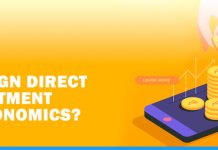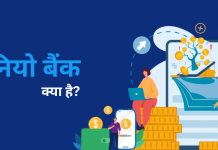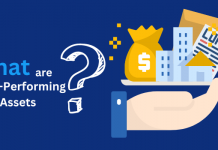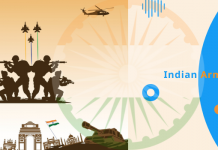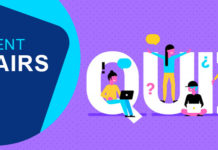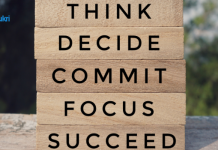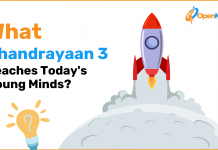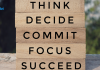We all have faced critical problems with our computer some time or the other. When we consult the service engineer he might tell us that the computer needs to be formatted and whether we have anything important which we need to save externally. He may make you aware of how to format a laptop or computer, but he fails to tell you the importance of doing the same.
Formatting means preparing the hard drive for further usage by removing all the content it is having. While formatting the computer, all the data on the hard drive will get deleted. Now why we need to do the formatting?
Some reasons will explain the need of formatting the computer –
- Computer does not start: – This can occur due to the error in the registry of the computer. The registry contains all the configuration options and settings of the operating system. If there is any virus attack on the configuration, the computer won’t start because the operating system does not get loaded. Formatting the system will remove all the errors and files and will attain a blank state.
- Hard drive is full: – After working on the same computer for several months or a few years, there will not be any blank space left to save new files. This happens because people do not revise the content and delete unwanted files. Apart from this, there are many hidden and unwanted files of which the user may not be aware of. All this unwanted data also gets deleted while formatting the computer.
- If there are many errors in the system: – If there are many errors and viruses in the system then the formatting is needed. Viruses come from corrupt data mostly through external link like CD, or external disc, or through public network. If there are too many errors then it is essential to format the computer.
- If you want to upgrade the system: – The hard drive can be formatted if you wish to upgrade your computer with the latest version. While upgrading the computer it is always better to start fresh with nothing on the computer from the previous version.
- If the computer is slow: – If there is no hardware problem and there are no errors or virus too, but your computer has got sluggish, then it is better to format the computer because the sluggishness may be a sign of no blank space or start of errors.
In all the above cases one needs to do the formatting of the computer system. We must know how the computer formatting takes place. To remove the problem in the hard drive what is needed to be done as an end-user. Though it is advisable that you handover the system to an expert for doing the formatting is you do not know about it, but there is no harm formatting it on your own if you have a good knowledge of how to format PC. If you are using Windows 7, and you know how to format Windows 7, you must proceed. You will need a CD or a bootable USB to do so. If you don’t know how to create a bootable USB, you will need the CD for the formatting. Once you have the CD you can follow the instructions and carry out the formatting. If you wish to upgrade your computer system to say Windows 10, then you must do it with the relevant installation CD and start fresh with the upgraded version.
If you want to know how to format a laptop, then you can do it in the same way as you format a PC. There is not very much different and the process is the same for how to format without CD and with CD. If you want to know how to format laptop Windows 7, then it is the same as your Windows 7 on PC. There are some basic differences between these 2 processes and by properly considering these differences, you can perform the formatting of your computer or PC at any point and in any condition.
If you are wondering whether you can format the only single drive, for example how to format C drive, then the answer is, you can format any one, two, or all drives as per need. You can choose to perform the formatting the way you need. Formatting is just deleting all the data and cleaning the space so that there is no threat of viruses.
Let’s See How to Format Windows 7
- Turn On your computer normally, insert Windows 7 installation disc or USB flash drive, and shut down your computer.
- Restart your computer.
- When asked to, press any key and follow the appeared instructions.
- On the “Install Windows” page, enter your language, and other preferences, and click Next.
- If ‘press any key’ or ‘install Windows’ does not appear, you need to change some settings. For this, you can learn from the installation disc or USB flash drive.
- On the “Please read the license terms” page, accept the license terms and, click Next.
- On the “Which type of installation you want?” page, click Custom.
- On the “Where do you want to install Windows?” page; click Drive options (advanced).
- Click the partition you want to format and click Format. (You can form a single big drive if there were many partitions before. You can delete each partition and select the Unallocated Space to form one drive
- Follow the instructions to finish installing Windows 7 once you name and set up ner user account.
- If you do not wish to install Windows 7, you can cancel the installation and keep only new formatted drives.
If you are thinking about how to format a laptop without CD, or factory reset Windows 7 without CD, here are tips for factory reset
- Click Start, select Control Panel, and click on System and Security.
- Select Backup and Restore displayed on the new page.
- Click on the Recover System Settings on your computer.
- Select Advanced Recovery Methods.
- Two options, “Restore files from a system image backup” and “Return your computer to Factory Conditions, will appear. Click option “Return your computer to Factory Conditions”.
- Again two options will appear, “Backup now” and “Skip it”. click the option according to your requirement.
- Restart your computer to reboot
- On restarting click on the Next option.
- Three options for restore type will appear, “Restore operation system to factory default”, “Restore operating systems and Retain user data”, and “Exit”.
- Select the ‘Restore operation system to factory default’ option and click Next
- Again click Next and then click ‘Ok’
One can also format the laptop without using the Windows CD is is called Factory Reset. You may want to sell the laptop and before that, you want to clear all the personal data or you may want to get rid of developing errors and unwanted files. Formatting your laptop will make it as a clean slate where you can start afresh. You can just remove all the files or if you think some files or data is important then you can save it to an external device. One thing you need to make sure that the external device must be scanned before the data transfer and also while re-transfer, ensure you are saving it in a protected computer.
The periodic scanning for malware is effective for the computer as well as an external device. This will assure you that the virus is kept away and errors do not enter in the system. If you want to learn how to format a laptop without CD or how to format Windows 7, then a lot of information is available on the internet. You can browse as per your laptop model and type too. You will also find relevant e-manual for your type of laptop.
Knowledge of computer maintenance plays important role in keeping your laptop or computer in active condition. This is how you can format your laptop or computer if you lost the installation CD, or if it’s not working anymore on your system. These are the common things observed as your system comes into use on regular basis. You can format your laptop or computer on running Windows OS.
How to format a laptop with a different Windows OS
Windows 8.1
- Open the Settings in Start Menu.
- Select “Change PC Settings” to address “Recovery” in “Update and Recovery”
- Under the “Remove everything and Reinstall Windows” selection, click “Get Started” and then follow further instructions.
Windows 10
- In the search box near the Windows button, find the “Recovery” function.
- Select “Recovery Options-System Settings”
- Under the “Reset this PC” selection, click “Get Started”
- If you want to format the entire laptop select the “Fully clean the Drive” option. If you want to remove files only click the “Just Remove My Files” option.
- If you are asked to, you need to insert a USB drive setup to activate Windows 10 recovery media.
- Then click “Reset”.
The Final Words
Computer or laptop are nowadays one of the essentials of our daily life. Without a computer or laptop working from home will not be possible and getting back to paper work will be very tedious and stressful. Though we get benefited with this technology, we must understand the need to maintain our computer or laptop in good working condition. Imagine a situation when you need a file urgently that it is saved on your system but the system does not start or gives errors, what will happen? Hence the need to keep it in good condition is pivotal and that can be done simply by learning a few good things like how to format PC, how to keep it error-free and how to troubleshoot your system. Take care of your laptop, the way you take care of your brand new car.