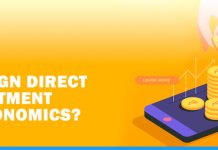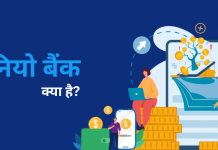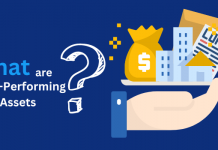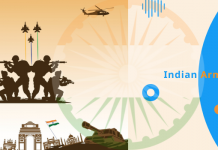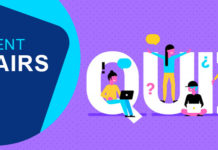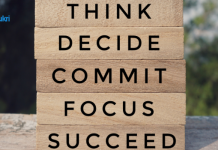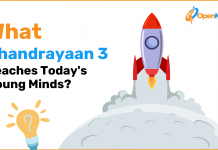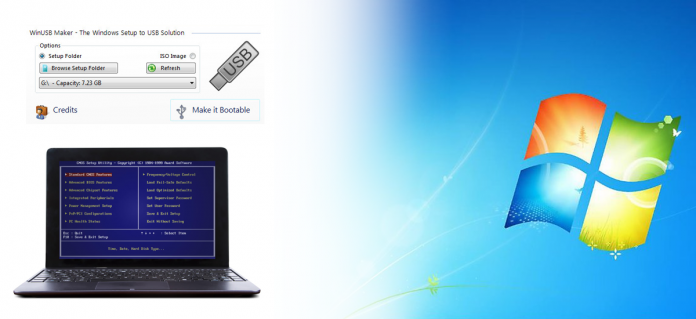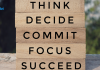Given the fact that an increasing number of computers, laptops and netbooks do not have a built-in drive for reading disks, and the price of USB flash drives is small, a bootable Windows 7 flash drive is sometimes the most convenient and cheapest way to install an operating system on a computer. There are different types of computers. This manual is intended for those who want to make such a flash drive.Also, read – Different types of operating system
The official way to create a bootable flash drive with Windows 7
This method is at the same time the easiest and, besides, the official way for Microsoft to create a bootable USB flash drive for Windows 7.
What you need to create the boot USB
- With it you can start your PC. You can also use it to repair it or reinstall Windows if your computer fails or does not start.
- The USB must have at least 4 GB of capacity.
- Copy your content to another site before following these steps. Making it “bootable” erases everything in it.
See which method you prefer from these three:
Method 1: If you have an ISO image or the Windows CD
It is the best option. You need an ISO image of the Windows that is or an installation CD of yours. Based on that there are two options:
- Use the official Microsoft program- An advantage is that it does a check before create a bootable USB. Check that it has no changes with respect to the original, as happens with Windows hacked. Another advantage is that it also allows you to create a Windows boot CD.
- Use the Rufus program- Choose this if the other does not work for you. Rufus does it almost always. With any Windows and although it is modified.
Method 2: Create the USB if you do NOT have an ISO or the Windows CD
You can do it on your own PC. Or in another with your Windows if yours does not work. The USB will serve you anyway. Follow the steps according to your case:
Create a recovery disk or USB in Windows 7- Creating a Windows 7 recovery or USB drive allows you to boot the PC and repair Windows with it. You may need it if a blue screen error occurs. Or if the system fails and Windows does not even start. An alternative way to repair Windows is through the advanced boot options.
Also, read – What is antivirus?
Create the repair disk or USB
Important: You need a PC with your same version of Windows, even if it is not yours. And it must have the same number of bits (32 or 64). With that clear, follow these steps:
- Go to: Start-> Control panel-> System and security-> Backup and restore copies
- Click to the left on Create a system repair disk.
- Click here to continue.
- To create a recovery CD-
Continue the steps mentioned to create a Windows 7 recovery disc:
- Insert an empty disk in the reader. A simple CD is enough because the repair disc does not take much. But you can also use a DVD if you want.
- Windows selects the CD/DVD reader by default. To change it if you have more than one click on the drop-down list and choose it.
- Press the Create Disc button. It’s a pretty fast process. With the progress bar you will see its progress.
- When the disk finishes creating, a warning window appears. It informs you what it is for (you already know) and advises you to label it as “Windows 7 Repair Disk”. Click Close.
- Back in the creation window of the disk click on OK.
- To know how to use the disk.
Three important things
- The repair disk of the 32 and 64-bit versions of Windows 7 is NOT the same. You must use the one that corresponds to the Windows of your PC.
- No problem when you create the disk on your own computer. If your Windows is 32 bits, a disk is created for 32 bits, and if it is 64, one is created for Windows 64 bits.
- When creating the disk in another PC to repair yours, make sure that the Windows of both PCs are of the same number of bits.
Create a recovery USB-
- You have to do it through a disk. Windows 7 does not allow you to create it directly.
- Use the PC of an acquaintance who has a CD/DVD reader. And create a repair disk. If you have already done so through Tables 1 and 2 go to the next step.
- Make the USB bootable.
- Copy all files and folders from the repair CD/DVD to the new USB boot.
Use the recovery disk or USB-
Configure the PC to boot with the repair CD or USB. If you use a CD
- When you restart the PC, a message like Press any key to start from the CD appears. Do it quickly. If you take too long you will have to restart and try again.
- If you use a USB
- Boot the PC and wait for Windows to load the repair files.
- A window appears on a blue background. Check that English is the keyboard input language. Change it in the drop-down list if not. Click Next.
Important:
A repair disk or USB only allows Windows to recover from a failure or serious problem that prevents it from booting. You cannot use it to install or reinstall Windows 7 on a PC that does not already have it. I hope this post is helpful to How create a bootable USB.