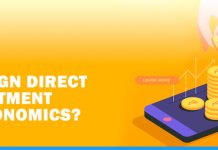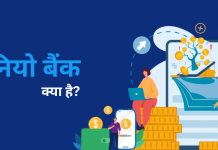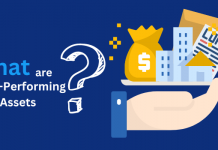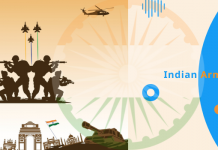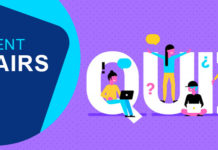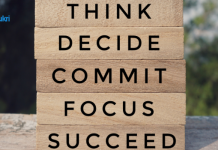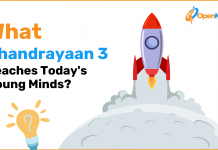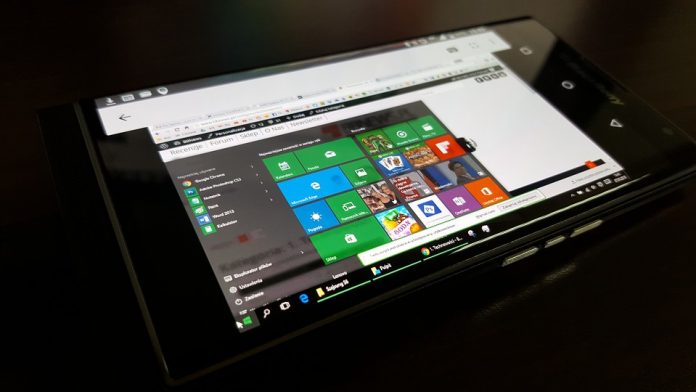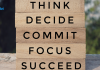Windows 10 is faster and superior to other versions of Windows OS. Windows 7, a previous version of Microsoft windows, is drastically different than windows 10. Like every time in this latest version of windows, many changes are introduced to make it delivery a better experience to the users.
Few of the changes like Windows 10’s high security measurement and built-in support for Skype are visible but there are some features the operating system has that you haven’t explored yet. In this post we will show you the hidden features of Windows 10. Many people who are working on Windows 10 are still not aware of these features.
So here are the 7 features of that deserve to be used for a better experience of working with Windows 10.
1. Storage Sense
We all spent a good amount of time working our laptop or desktop. A number of things are included in our list from making a report on an excel sheet to google the information on the internet. We are too occupied in all these work that we don’t get time to clean the disk and suddenly when the warning of low space comes we get panic.
Though there are many disc cleanup apps are available but most of the users never consider this work too important to download an app for it. Windows has given a solution of Storage sense to its users so that they can get rid of this burden of unnecessary files on the hard disc.
You can turn on this function by following this path; Settings > System > Storage and set Storage sense to On. By clicking on the link of Change how we free up space you can decide what types of files windows can clean up.

2. Sonic Surround Sound
Windows 10 offers you the experience of sonic surrounded sound without any hardware or app. Windows 10 has the option of Windows Sonic that enables virtual surrounded sounds for your headphone. To enable this option in your PC you will have to right click on the sound icon and click on the playback device. Now double click on speakers and when its properties will appear in a new box then click on Spatial sound tab and tick on Turn on 7.1 virtual surround soundbox.
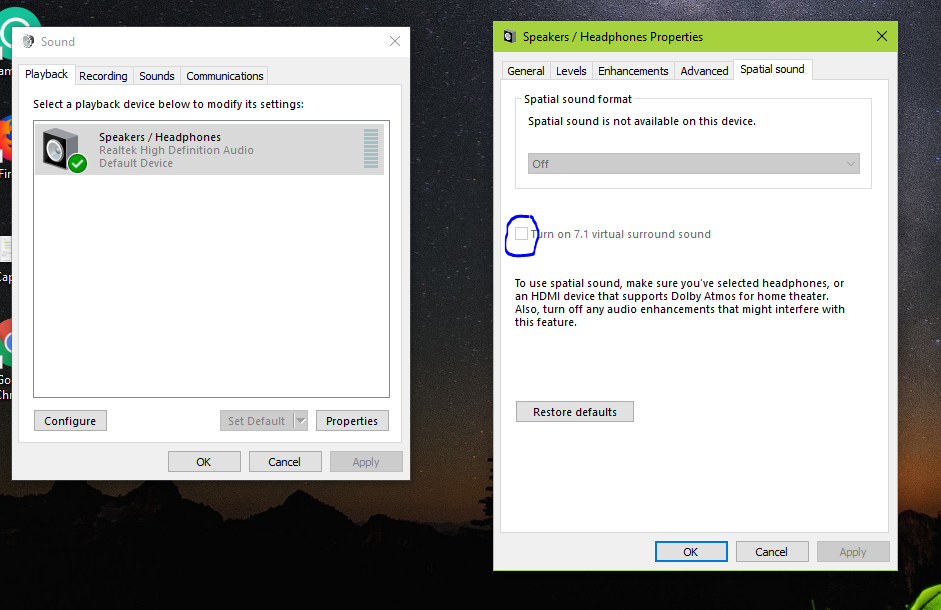
3. Update Controls
Microsoft releases the update for windows 10 very frequently and these updates are irritating when they restart the windows and that too when you are in mid of some important work. These new updates always help the users and make the OS better but what if you can have a control on these updates? Well, windows give you this facility to control the updates for your PC and for this you will have to change the active hours of your laptop.
To update the control Visit Settings > Update & Security > Windows Update and click Change active hours. Here you can set your active hours and in between of these hours the windows will not ask you to restart your system.
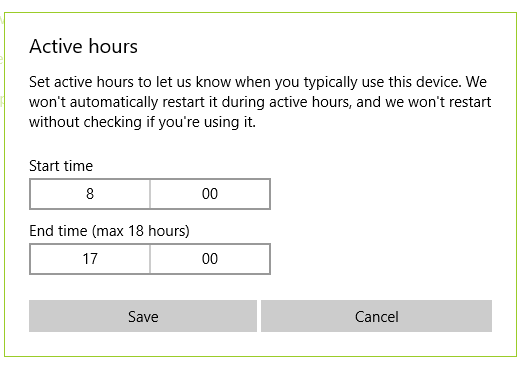
You can also go to advanced options and turn on the Pause Updates function for 35 days.
4. Gaming Control
Windows 10 also let you manage your Xbox Live account easily. In the Gaming category of settings, you will get some exciting options that let you record game clips, use new game mode and many others. Windows 10 also let you change the shortcut keys as per your feasibility. The gaming mode of Windows 10 makes the game to run smooth.

5. Cortana
Cortana your virtual guide on Windows 10 is that feature which you may have seen may time but hardly use. Cortana can set reminders for you and make you informed as some important event is about the come. To get the features of Cortana you will have to sign here first then only it will help you.
6. Linking Your Phone
Linking your smartphone with the help of any third party app or software is easy and most of us know about many of the apps that offer this Facility but windows 10 has inbuilt functions that can connect your phone with your PC. To link your phone with your PC navigate to the settings and type Phone in the search bar. Click on the link your phone and below given window will appear;

Click on ‘Add a Phone’ option and this window will appear where you will have to enter details about your phone;
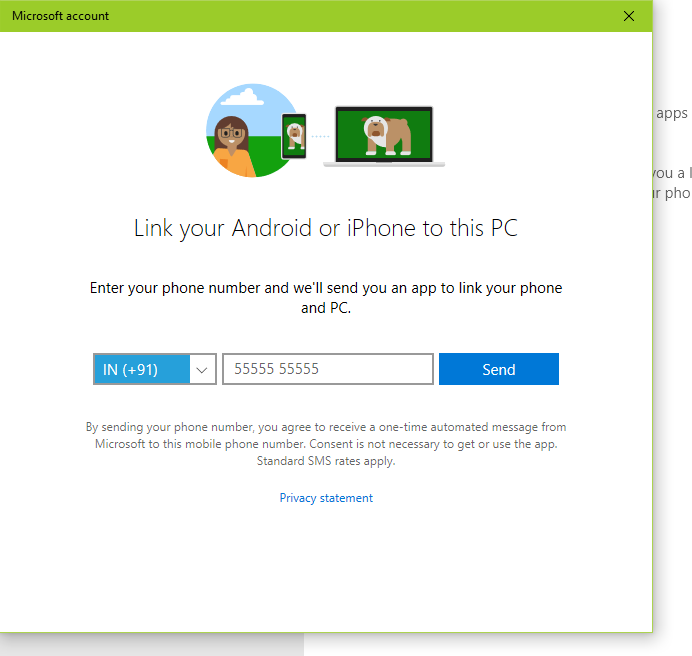
This option will let you share the website’s link from your PC to your phone directly and users can expect some more features in upcoming updates.
7. File History Backup
Data is important for all of us so we all take its back up somewhere. If you are not one of those who take the back up of data then the security of your important files is at risk. Most of us use third party software or app or cloud services to store the backup of our data and many of us don’t know about windows 10 inbuilt features that help to keep the back safe.
If you want windows to create a back up for your important files then Navigate to Settings > Update & Security > Backup and turn on Back up using File History. You will need an external hard drive to take this back up. To add some specific folder or file, click on more options to choose them.

The Bottom Line
So here we have compiled a list of 7 features of Windows 10 that many users haven’t explored yet. You too can tell us about those features of Windows 10 that have helped you many times but still are underrated. You can also check out the aforementioned features and share your experience with us.