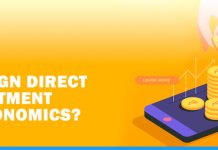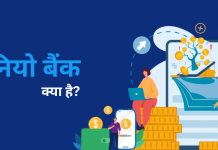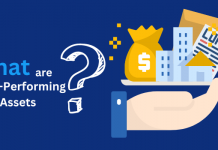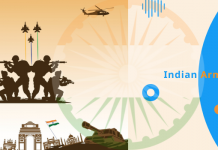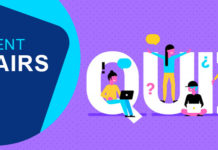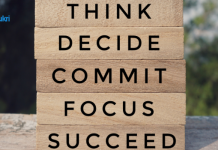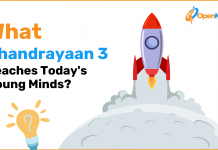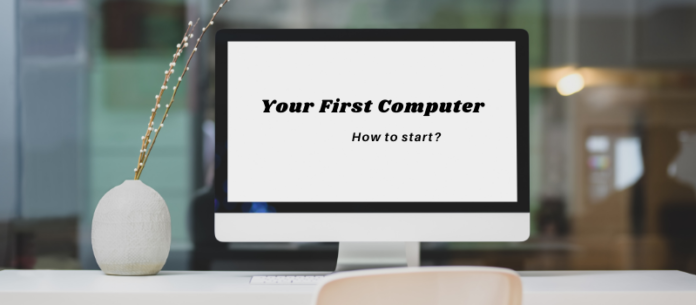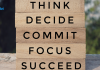You purchased a computer and you don’t know how to start it? It’s like having the opportunity right in-front of you and still you are going through how, when and what’s next. If you are in the IT business or related fields, then it is for sure that getting started with your computer will never be a difficult task for you .
But, what about the Beginners who still can’t handle the messy details about how to start their computer in the first place?.
Well, you are at the right place.
Without confusing you with different facts and figures , Let’s get back to basics. In this article we will resolve all your doubts right here , if you are using computer for the first time.
However, you will have to Make sure that components of your computer are connected properly.
Just Go through these steps for help getting started , and you are good to go.
What Are The Steps Required To Get Started With Your First Computer?
Step 1. you will first have to press the power button of your computer. You can easily locate this on your computer through the power button symbol.
What is Power Button?
The universal power button is a round or square button which is not in the same place in every computer. Power buttons are usually labeled with ‘I’ or ‘O’ symbols. They can easily be found on the side or top of the device. It is used to Turn on/ Turn off your computer.
Step 2. Wait for some time , for your computer to complete the booting process. As lots of task start inside your computer , when you press the power button. Once your computer has booted up successfully and reached the ideal state , it is all set to go.
Why Your Computer Needs to be Booted?
Booting is a startup sequence that the computer performs when it is turned on . This is important for troubleshooting your computer. It is done initially during the start of your computer. Booting process takes very less time , around 15-20 seconds. Once your computer has booted up it is ready to be used for.
Step 3. The start screen displays. As you are a new user ,so you will have to enter required details (as asked by your computer)for the creation of your account. Wait for 10,20 minutes till your computer finishes the setup. you can login later with your credentials. The best part of this is that no one can have access to your computer except for you.
Step4 . your system starts updating automatically. Once the update is complete, you can use your computer.
Step5. Once you accept to agree on the terms and conditions , your computer is all set . you will see the main screen of your computer , from where you can access different features of your computer by double clicking on a particular icon . Also, you can click on the right button of your mouse and select open.
Icon:
Icon is a symbol displayed on your screen . you can easily control this by your mouse . Icon can serve as an electronic hyperlink , which gives you access different files or application . just double click on the application or file you want to open , using a mouse.
Step6. Before scrolling your computer with a mouse , you need to know to know exactly what and how it is used.
How your mouse controls the entire screen of your system ?
The mouse has two buttons , one on the right and the other on the left, and the scroll wheel in the centre. Click on the right button and you will get all the additional information required . The left button is basically used to open a file or a folder or you can simply drag and drop. As you touch the scroll wheel, you can easily scroll easily to the down of the page or to the top.
Hopefully these steps have helped you with the right understanding of the basics of starting your computer. Setting up yourself for starting your computer will be much easier than ever.