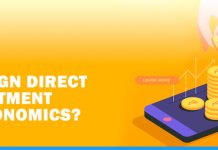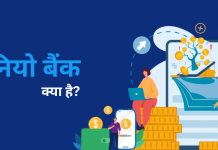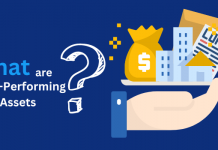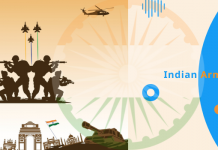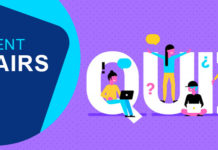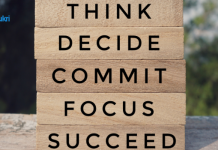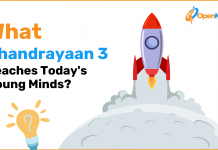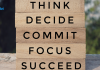Dealing with a slow computer is one of the most frustrating thing, but before you throw your computer for a repair service ask yourself, “Why is my computer slow?” There are many reasons that slow down our computer and the main reason is how we use them. The virtual detritus that we build through download, net surfing etc. impacts the performance of our PC. So now you know that our actions make our computer slow, let’s take a look at the fixes too.
Here we’ve compiled most common things that decrease the PC performance or make it slow and the fixes Let’s get started…
Your System Needs a Restart
Problem: We usually ignore restarting our system even if it runs slow. When did you last restart your PC? There is a long list of programs and files that run in background that make your computer slow.
Solution: Close all your programs and files before restarting your system. Also whenever you install a software or upgrade, restart your PC, do not choose restart later.
Unnecessary Software Updates
Problem: Software updates are important for keeping performance of your PC up to the mark, However, there ate many programs that come with pre-installed automatic updates that take unnecessary space on hard drive and make your PC run slow.
Solution:Schedule software updates for night or anytime when your PC is not in use. Update your system manually.
Running Multiple Programs At A Time
Problem: When multiple programs are run, many a times they outstrip the computer memory and its processing power, which leads to a slowdown in computer performance.
Solution:Close the programs when the work is complete, don’t keep the no longer needed programs open.
Programs Running in Background Consuming More Processing Power
Problem: The programs running in background could take most of RAM’s memory and computer’s processing power. There are also programs that are hard to close, some might end up in a loop, some ask you to wait or kill process.
Solution:
- To see all the programs running and consumption of processing power by them. Press (Ctrl+Alt+Del) in Windows to open the Task Manager, whereas in Mac, press (Cmd+Space, type ‘into spotlight bar’) for accessing the Active Monitor.
- This will allow you all the programs running on the system. To release the processing power on your RAM you must end all the programs that are not in use.
Free Space on Hard Drive
Problem: An 85% full hard drive can slow down your computer badly. The reason is because the virtual memory needed for saving temporary files is hardly available. This makes your PC run slow.
Solution: You need to free space on your hard drive, follow below actions to free hard space
- Regularly clean recycle bin.
- Delete temporary files using dick cleaning utility.
- Make use of cloud storage to store large files and other data to keep your hard drive free.
Bad or Corrupted Hard Drive Fragmentation
Problem: Hard drives consists of moving parts that spin thousands times a day , they can fall after 2-3 years of consistent use. To ensure that your hard drive is run ScanDisk on your Windows system. If the hard drive fragmentation is bad or corrupted it won’t let your computer run smoothly.
Solution:
- Ensure that the hard drive is correctly fragmented or keep it unfragmented.
- Run Defrag to boost your hard drive working.
- Run ScanDisk to check the health of computer hard drive.
System Running in Low Power Mode
Problem: When you run your system in low power mode than it make your system run slow. Running system power saver mode limits the performance of your computer:
Solution:
- Go to Control Panel, select Hardware and Sound, click on Power Options, and then select a Power Plan.
- From the three options, High Performance, Power Saver, and Balanced, select either Balanced or High Performance.
Dusty Room
Problem: If your room is too dusty it also impacts the performance of computer. As the dust enters the CPU and disturbs the system performance.
Solution: Keep your room clean and occasionally dust off your computer for cleaning the air vents.
Your PC has Outdated Drivers
Problem: The drivers on your computer communicates with hardware devices. When your PC has outdated drivers, then the communication is not proper which leads to computer slow down.
Solution: Download the updated and most recent drivers that are compatible with your computer hardware. Install the drivers or update the software.
Your PC is Very Old
Problem: The normal life of a computer is 5 years, if your computer is more than five years, running slow is a normal thing. The age of your computer will not be able to compete with the updated systems.
Solution: The first solution is to update the drives of your computer, the second option is o purchase a new system.
.