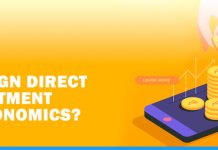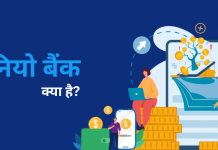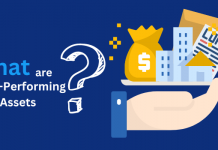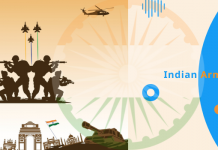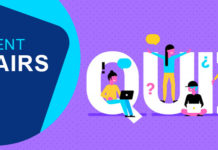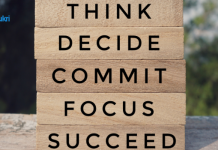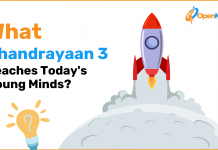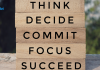Privacy is an important concern and today people are storing most of their stuff on a computer. This makes clear that you cannot allow someone else to use your computer as they might access your data. But what if there is an emergency and you are required to hand over your system to someone. For such situations there is an option to create a user and guest user who are not having all privileges to use your system and thus the privacy is maintained.
Maintain your privacy and create user according to the access which is required to them. If a single computer is required to be used by many people it is better to create them as a user and give access based on it.
Also read – 7 ignorant of Microsoft Windows 10
How to Create a New User in Microsoft Windows?
This type of user is not required to have complete access to work on the system. The best thing is there is no need for any hardware or software configuration to create such user and guest user. Guest accounts are for temporary use and can be deleted after work is done. So, instead of logging in and out to access different application opt for a guest user account. Follow below-mentioned steps to create a user in the system.
- Open the control panel in your system and navigate to User accounts option.
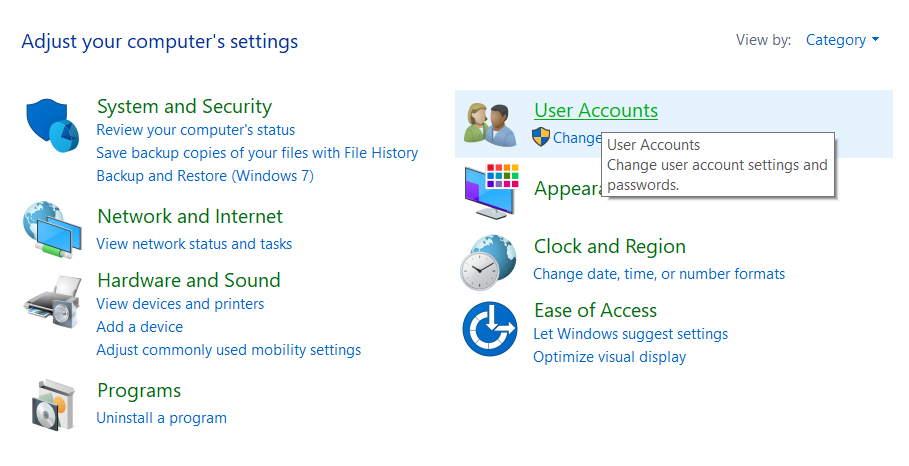
- Next click on the “User Accounts” option.
- It will open a menu which has a different option. So, now click on “Manage Another Account”.
- This will show a window that has the administrator account and also has the option to add a new user to the PC.
- It will give an option where you can add other people to the computer. This will open a window as shown below where you can easily create a user.
Also read – Computer viruses and its types
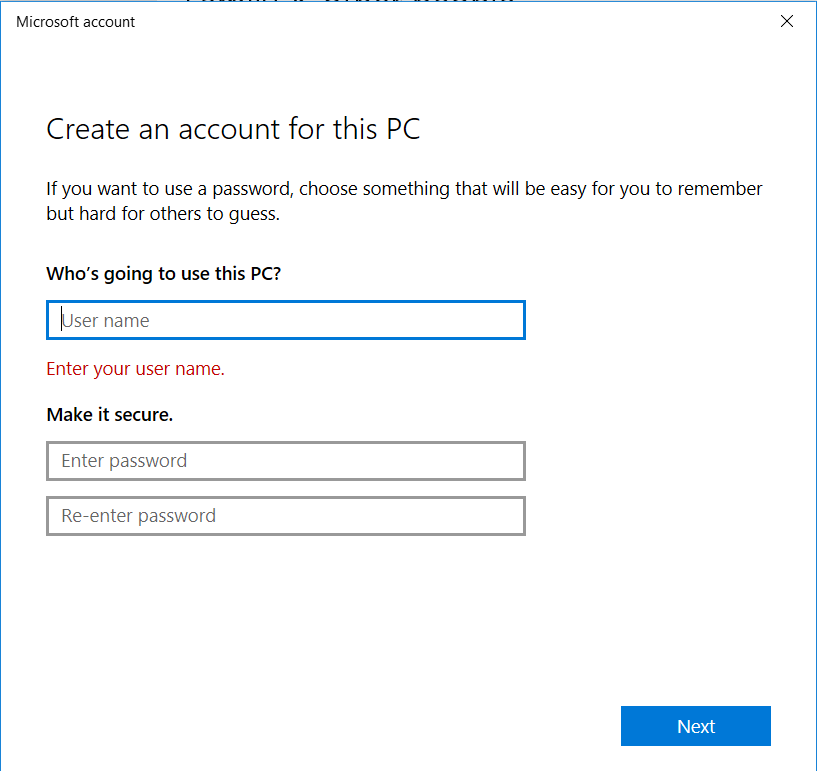
- Once you have entered details like username along with password and security information, just click on submit.
- This will create a new user where there is an option to change the account type of new users like whether you want to make an admin or user.
- This will create a normal user but to convert it into the guest user by clicking “Win + R” and type “netplwiz”.
Also read – What is could computing?
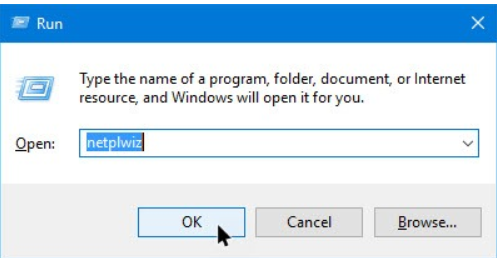
- It will open a new window which has advance setting along with all users that are created in this system.
- After selecting the new user click on properties section where you have to enter the user name, full name along with a description and click OK.
- Click on Group Membership option so that you can grant a level of access to the newly created user.
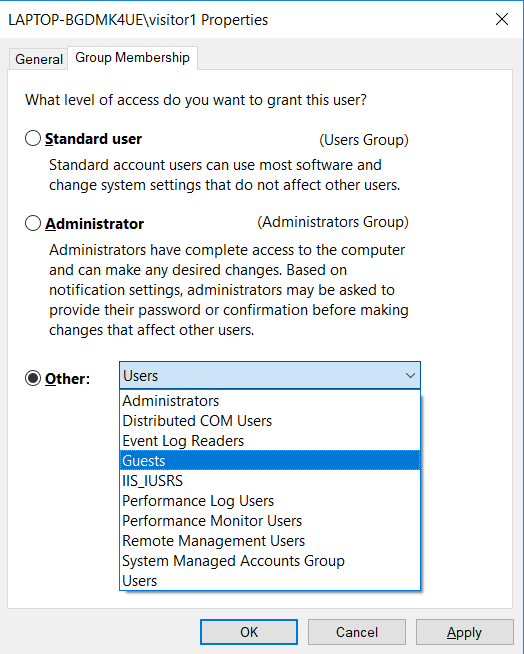
This will create the new user as a guest, which will have limited access. If you wish to create a standard user who has more rights but not all select the option accordingly.
The Bottom Line
Today all operating system comes with a feature where you are free to add new user or guests according to the access. Now when you know, how to create a user with limited access you don’t need to fear about data privacy. But have you ever thought what would be the scenario if there was no method to add new user or guest to a system? Leave your answer in the comment section below.