Since the introduction of computers in the day to day life, there have been a lot of changes, additions, or improvements in the field. We all use a computer in our work very conventionally. We know some applications of computers like writing, graphs, data analysis, and many others but many of us are not aware of the computer shortcut keys.
The shortcut keys of the computer are numerous and are applicable to word, excel, or practically every mode of operation. These shortcuts in computer make your work much easier and faster if you learn how to use them. Some computer shortcuts are also placed on the desktop to make it easy for people to open applications in no time. That is why it can surely be believed that shortcuts make working on computers easy and quick for the people.
Without computer shortcuts, working on computers can surely be very challenging especially when you have no time to stay back for a single application to open and then work on it. In such cases, the shortcuts for the respective applications that are placed on the computer will be your ultimate savior and guide.
There are a lot of applications that have shortcuts on your desktop and these shortcuts are surely very beneficial for people to click on them and open the respective application in no time. So think of the ease shortcut keys will offer you in using different applications and Windows. Today we will discuss about shortcut keys for MS Excel, MS Word, Windows and more.
Below we can see some commonly used shortcut keys: –
Alt + F – Opens file menu options in the current program
Alt + E – Opens edit options in the current program
F1 – Help in every Windows program
Ctrl + A – Selects all texts
Ctrl + X – Cut selected text
Shift + Del – Deletes selected item
Ctrl + C – Copy selected item
Ctrl + Ins – Copy selected item
Ctrl + V – Paste selected item
Shift + Ins – Paste
Home – Goes to the beginning of the current line
Ctrl + Home – Goes to the beginning of the current document
End – Goes to the end of the current line
Ctrl + End – Goes to the end of the document
Shift + Home – Highlights from the current position to the beginning of the line
Shift + End – Highlights from the current position to end of line
Ctrl + Left arrow – Moves one word to the left at a time
Ctrl + Right arrow – Moves one word to the right at a time
Computer Shortcut keys in Microsoft Word
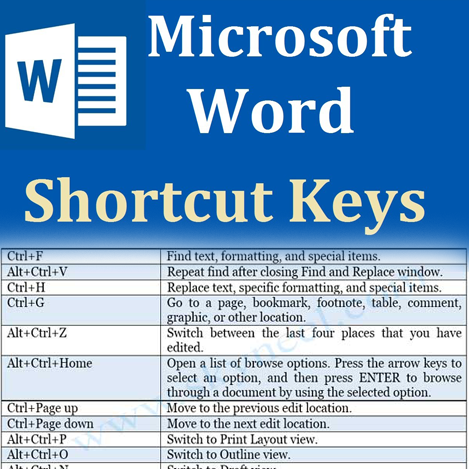
Microsoft Word is the most important and most used application in today’s world. Many people use this application regularly and that is why sometimes it hangs or stops working. This problem can be easily solved if we use shortcuts and reduce the time that is required to open this application. Here is the word shortcut keys list –
Ctrl + A – Selects all content of the file
Ctrl + B – Bold highlighted selection
Ctrl + C – Copy selected text
Ctrl + X – Cut selected text
Ctrl + P – Open the print window
Ctrl + F – Open find box
Ctrl + I – Italic highlighted selection
Ctrl + K – Insert link
Ctrl + U – Underline highlighted section
Ctrl + V – Paste the cut or copied text
Ctrl + Y – Redo the last action performed
Ctrl + Z – Undo the last action
Ctrl + L – Aligns the line or selected text to the left of the screen
Ctrl + R – Aligns the line or selected text to the right of the screen
Ctrl + M – Indent the paragraph
Ctrl + Shift + F – Change the font
Ctrl + Shift + > – Increase selected font +1 pts up to 12 pts and then increases font +2 pts
Ctrl + ] – Increase selected font +1 pts
Ctrl + Shift+ < – Decreases selected font -1 pts if 12 pt or lower, if above 12 decreases by -2 pts
Ctrl + [ – Decrease selected font -1 pts
Ctrl + shift + * – View or hide non-printing characters
Ctrl + L – Moves one word to the left
Ctrl + R – Moves one word to the right
Ctrl + : – Moves to the beginning of the line or paragraph
Ctrl + : – Moves to the end of the paragraph
Ctrl + Del – Deletes word to the right of the cursor
Ctrl + Backspace – Deletes word to the left of the cursor
Ctrl + End – Moves the cursor to the end of the document
Ctrl + Home– Moves the cursor to the beginning of the document
Ctrl + Spacebar – Reset highlighted text to the default font
Ctrl + 1 – Single-space lines
Ctrl + 2 – Double space lines
Ctrl + 5 – 5-line spacing
Ctrl + Alt + 1 – Changes text heading to 1
Ctrl + Alt + 2 – Changes text heading to 2
Ctrl + Alt + 3 – Changes text heading to 3
Alt + Shift+ D – Insert the current date
Alt + Shift + T – Insert the current time
Alt, S, T, I – Insert table of contents
Alt, S, T, R – Remove table of contents
Alt, W, F – Full-screen reading – view>document views>full-screen reading
Alt, W, R – Ruler. View>show/hide>ruler
Alt, F, X – exit word
In addition to the above shortcut keys, we can also find the shortcut functions relate to Mouse. Following are the faster operation done with help of mouse along with the keyboard. The introduction of a mouse to the computer system has given the proper boost to the overall usage of the computer. People are now not required to scroll by pressing the arrows. They can just use the pointer of mouse and reach to the desired position on the monitor.
Click, hold, and drag – Selects text from where you click and hold to the point you drag and let go
Double-click – if double-click a word, selects the complete word
Double-click – Double-clicking to the left, centre, or right of a blank line will make the alignment of the text left, centre, or right-aligned
Double-click – Double-click anywhere after text on a line will set a tab stop.
Triple-click – Selects the line or paragraph of the text the mouse triple-clicked
Ctrl + Mouse wheel – Zooms in and out of the document.
Microsoft Outlook – Shortcut Keys
There are many commonly used and navigation special shortcut keys when you are working in Outlook. The traditionally used shortcuts are the ones that people use automatically but there are some which one would like to know about-
Esc – Closes a window or a menu
Alt + H – Go to Home tab
Ctrl + Shift + M – Create a new message
Alt + S – Send a message
Alt + N, A, F – Insert a file
Ctrl + Shift + K – New task
Del – Delete an item
Ctrl + E or F3 – Search for an item
Alt + H, R, P – Reply to a message
Alt + H, F, W – Forward a message
Alt + H, R, A – Select “Reply All” option
Ctrl + C or Ctrl + Ins – Copy an item
Some Basic Navigation Shortcuts: –
Ctrl + 1 – Switch to ‘Mail’ view
Ctrl + 2 – Switch to ‘Calendar’ view
Ctrl + 3 – Switch to ‘Contacts’ view
Ctrl + 4 – Switch to ‘Tasks’ view
Ctrl + 5 – Switch to ‘Notes’ view
Ctrl + 6 – Switch to the ‘Folder’ list in the ‘Folder’ panel
Ctrl + 7 – Switch to the ‘Shortcuts’
Ctrl + 8 – Open ‘Journal’.
Ctrl + Shift + B – Open the ‘Address Book’
Windows 10 Shortcut Keys: –
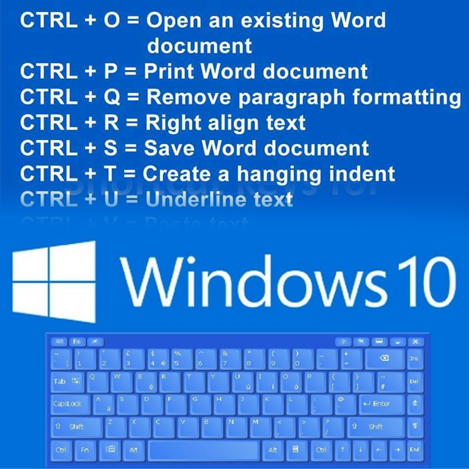
Windows 10 is being used widely in recent time. There are a lot of shortcut keys related to windows and the features are various. Some functions are unknown means people even are not aware of all the existing features on Windows 10. With these computer shortcuts, we can understand the vast functions from the below list –
Windows key – Open or close Start Menu
Windows key + A – Open action centre
Windows key + C – Open Cortana in listing mode
Windows key + D – Display or hide the desktop
Windows key + E – Open file explorer
Windows key + G – Open game bar when a game is open
Windows key + H – Open the Share Charm
Windows key + I – Open Settings
Windows key + K – Open the Connect Quick action
Windows key + L – Lock your PC or switch accounts
Windows key + M – Minimize all windows
Windows key + R – Open run dialog box
Windows key + S – Open search
Windows key + U – Open Ease of access center
Windows key + X – Open quick link menu
Windows key + Number – Open the app pinned to the taskbar in the position indicated by the number
Windows key + Left arrow key – Snap app windows left
Windows key + Right arrow key – Snap app window right
Windows key + Up arrow key – Maximize app window
Windows key + Down arrow key – Minimize app window
Windows key + Comma – Temporarily peek at the desktop
Windows key + Ctrl+ D – Add a virtual desktop
Windows key + Ctrl + Left or Right arrow – Switch between virtual desktops
Windows key + Ctrl + F4 – Close current virtual desktop
Windows key + Enter – Open Narrator
Windows key + Home – Minimize all but the active desktop window
Windows key + PrtScn – Capture a screenshot and save in the Screenshots folder
Windows key + Shift + Up arrow – Stretch the desktop window to the top and bottom of the screen
Windows key + Tab – Open Task view
Windows key+ “+” key – Zoom in using the magnifier
Windows key+ “-“key – Zoom out using the magnifier
Ctrl + Shift + Esc – Open task manager
Alt + Tab – Switch between open apps
Alt + Left arrow key – Go back to the previous page
Alt + Right arrow key – Go forward to the next page
Alt + Page Up – Move up one screen size
Alt + Page Down – Move down one-page size
Ctrl + Alt + Tab – View open apps
Ctrl + C – Copy selected item to the clipboard
Ctrl + X – Cut selected items
Ctrl + V – Paste content from the clipboard
Ctrl + A – Select all contents
Ctrl + Z – Undo an action
Ctrl + Y – Redo an action
Ctrl + D – Delete the selected items and move it to the recycle bin
Ctrl + Esc – Open the Start Menu
Ctrl + Shift – Switch the keyboard layout
Ctrl + Shift + Esc – Open task Manager
Ctlr+F4 – Close the active window
Microsoft Excel Spreadsheet: –
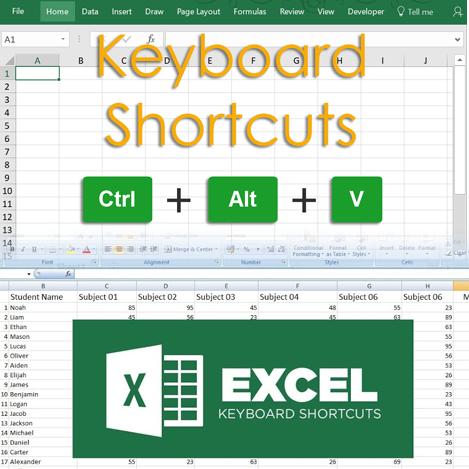
Arguably the most widely used program of the computer is Microsoft Excel. Excel can be used for a lot of applications and as it is having the formula feature and calculates through the cell, it has become an integral part of corporate sectors. Its graphical presentation facility has given an advantage over the other programs. A single file can contain multiple spreadsheets and the facility to link the sheets also makes it a friendly-user operation. The utility features of Excel are just amazing and one can only wonder about the never-ending shortcut keys in Microsoft Excel. Along with the data you want to maintain, you can use these shortcut keys effectively to reduce your time in completing the task while working in Excel. Here is the amazing list of keyboard shortcut keys in Excel –
Ctrl + Shift + ; – Insert the current time
Ctrl + ; – Insert the current date
Shift + F3 – Open the excel formula’s window
Shift + F5 – Open the ‘Find and Replace’ box
Ctrl + A – Selects or highlights all contents of a worksheet
Ctrl + B – Bolds the selected items
Ctrl + C – Copy the selected content of a worksheet
Ctrl + D – Fills down the cells with selected content in the top cell
Ctrl + F – Opens ‘Find and Replace’ box quickly
Ctrl + G – Open Go-To option dialog box
Ctrl + H – Rewrites wrong alphabet though ‘ Find and Replace’ at one go
Ctrl + I – Italics the selected cell
Ctrl + K – Insert a hyperlink in a file
Ctrl + L – Access the create table dialog box
Ctrl + N – Open a new document or a workbook
Ctrl + O – Open the dialog box to choose a file
Ctrl + P – Open print dialog box
Ctrl + Q – Display ‘quick analysis options’ for the selected cells with data
Ctrl + R – Fills the same contents of the selected cell on the right side
Ctrl + S – Save the document or worksheet
Ctrl + T – Open create table dialog box
Ctrl + U – Underline the selected cells
Ctrl + V – Paste the cut or copied cell
Ctrl + W – Close the currently open document
Ctrl + X – Cut the entire selected data
Ctrl + Y – Redo any undo action
Ctrl + Z – Undo the previous action
Ctrl + Page Up & Page Down – Move from one worksheet to another in the same file
Ctrl + F6 – Move from one document to another document
Ctrl + F9 – Minimize the current window
Ctrl + F10 – Maximize the current window
F1 – Open the help screen window
F2 – Edit the selected cell
F4 – Repeat the last action in another cell
F7 – Check the spelling of the selected text
F10 – Activate the Menu bar
F11 – Create a chart
F12 – Open Save As box
Alt + = – Use the formula to add data of all the above cells
Ctrl + Shift + “ – Copy content and paste to cell below it
Ctrl + Shift + ! – Apply comma format in numbers
Ctrl + Shift + $ – Apply currency format to numbers
Ctrl + Shift + % – Apply percentage sign to numbers
Ctrl + Space – Select the entire active columns
Shift + space – Select the entire active rows
Ctrl + Right arrow – Move the cursor to next cell containing text
Ctrl + 1 – Open the format cell dialog box
Ctrl + 5 – Put the strikethrough to selected cells
Ctrl + 9 – Hide the selected rows in the worksheet
Ctrl + Shift + ( – Show the hidden rows
Ctrl + 0 – Hide the selected columns
Ctrl + – – Open a delete dialog box
Ctrl + shift + = – Open the insert dialog box
Ctrl + Shift + ^ – Make an exponential form of any number
Ctrl + Shift + & – Make a border around selected cells
Apart from all the above shortcuts, there are a lot of keys which can make your work faster and enjoyable too.
Apple Computer Shortcut Keys:
Apple command key on Apple computer keyboards is mentioned as “control” and is located beside the option key and command key. Apple computers are considered as most precious computers. The Apple keyboard shortcut keys are as listed –
Command + A – Selects all text or other objects
Command + B – Bolds highlighted text
Command + C – Copy any selected text
Command + D – Bookmarks an open web page or open font window in Microsoft Word
Command + E – Center text
Command + F – Opens find a window pop up
Command + G – Open Find and Replace in a browser and word processors
Command + H – Open Find and Replace in Notepad, Microsoft Word, and WordPad
Command + I – Italicizes text
Command + J – View downloads in browsers and set justify alignment in Microsoft Word
Command + K – Builds a hyperlink for the highlighted text in Microsoft Word and many HTML editors
Command + L – Select addresses bar in a browser or left align text in a word processor
Command + M – Indent selected text in word processors and other programs
Following are a few shortcut keys for windows on Apple computers.
Ctrl + N – Creates a new page or document
Ctrl + O – Opens a file in most programs
Ctrl + P – Opens a print window to print the page you are viewing
Ctrl + R – Reload the page in the browser or right-align text in the word processor
Ctrl + S – Saves the document or file
Ctrl + T – Creates a new tab in an internet browser or adjust tabs in word processors
Ctrl + U – Underline selected text
Ctrl + V – Paste any text or other object that has been copied
Ctrl + W – Close the open tab in a browser or close a document in word
Ctrl + X – Cut selected text or another object
Ctrl + Y – These keys will redo any undo action
Ctrl + End – Moves cursor to the end of a document instead of the end of the line
Ctrl + Z – Undo any action
Ctrl + Esc – Open the Windows Start Menu
Ctrl + Tab – Switch between open tabs in browsers or other tabbed programs
Ctrl + Shift + Tab – Go backward from right to left
Ctrl + Shift + Z – Redo last step
Ctrl + [ – Decreases font size
Ctrl + ] – Increases font size
Ctrl + = – Toggle font subscript
Ctrl + Shift + = – Toggle font superscript
Ctrl + End Bottom – End of document or window
Ctrl + Home Top – Start of document or window
Ctrl + Insert – Copy or inserts
Ctrl + PgDn – Next tab
Ctrl + PgUp – Previous tab
Ctrl + Tab – Next window or tab
Ctrl + Shift + Tab – Previous window or tab
Ctrl + Left arrow – Goes to previous word
Ctrl + Right arrow – Goes to next word
Ctrl + Del – Deletes next word
Ctrl + Backspace – Deletes the previous word
Ctrl + Alt + Backspace – Restarts X11
Ctrl + Alt + Up arrow – Rotate screen right-side up
Ctrl + Alt + Down arrow – Rotate screen upside down
Ctrl + Alt + Left arrow – Rotate screen left
Ctrl + Alt + Right arrow – Rotate screen right
Ctrl + Shift + Esc – Open task manager
Ctrl + Alt + Del Reboot – Open task manager or session options.
The Bottom Line
Computer is a never-ending learning process. The more you work on it, the more interesting it gets. It not only increases our knowledge but also sharpen our skills. In today’s fast-track life, computer has been the major player in making our life much easier by offering the abilities to work from any corner of the world. Work will grow day by day and to cope up with the workload one must learn the best computer facilities for implementation. The more you get to learn, your work will get smoother and better. It is pretty exciting to see how many people use the maximum known short keys in computer. There may very less people who might be using even 50 percent of the shortcut keys. In a way, we can say that the function of shortcut keys is much under-utilized considering the purpose of its inclusions in the computer system.






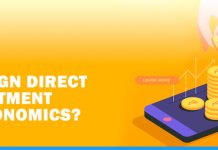


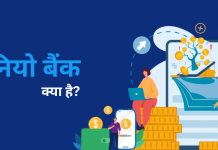
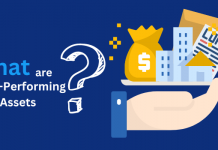






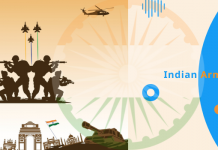

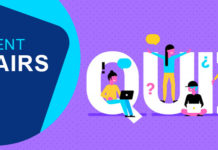













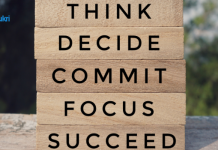
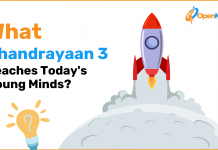





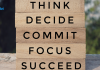



Great Information.Thanks for this.