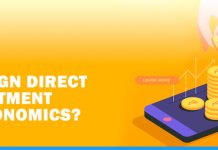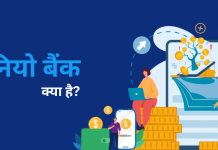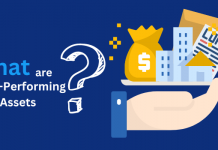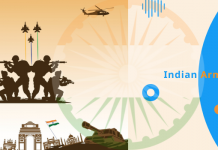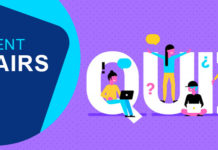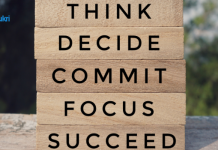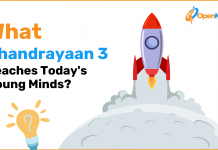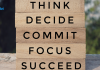Windows 11 is officially launched, and I know you will be pretty much excited to know what all changes are introduced. Microsoft has improved the user experience by redesigning the desktop, added multitasking features, android app integration and much more which you will be amazed to know after reading this article.
Most of the people consider the newly launched windows 11 as a point update because there are not any performance changes. Obviously, new changes are made in terms of user interface but not many differences are seen if we compare the Operating system Windows 8 with Windows 10.
At first let’s discuss which PCs will support Windows 11.
Windows 11 Specifications
The requirements of the operating system are the main focus when you want to install it to your PC. The basic resources which you need to check are – processing capacity, availability of memory, display resolution and driver technology. Although most of the newly launched laptops do support Windows 11 but if you want to know whether your PC actually support windows 11 then you should know the basic requirement for windows 11 is 4 GB RAM, which is double the RAM required to run windows 10. The storage required for Windows 11 is also double the requirement as compared to Windows 10. For clear understanding I have mentioned all the requirements in the table below:
| Windows 11 requirements | Windows 10 requirements | |
| Processor | 1 GHz or faster (>2 cores on a 64-bit processor) | 1 GHz or faster |
| RAM | 4 GB | 1GB (32-bit OS) and 2GB (64-bit OS) |
| Hard Drive | 64GB or larger | 16GB (32-bit OS) and 32Gb (64-bit OS) |
| Graphics Card | Compatible with DirectX 12 or later with WDDM 2.0 driver | DirectX 9 or later with WDDM 1.0 driver |
| Display | 720p HD display >9″ diagonally with 8 bits per colour channel | 800×600 |
| Windows 11 TPM requirement: TPM 2.0 | Windows 10 TPM requirement: 1.2 or higher |
I have collected all the details from Microsoft’s website. The above table clearly depicts the differences in Windows 11 vs Windows 10 specifications.
After knowing the Windows 11 specifications you must be eager to know more about Windows 11 in depth.
Here, I am listing all the changes which are introduced in windows 11, so make sure you know how to use them if you are thinking to upgrade your Windows to Windows 11.
Also Read: What to Choose, Mac or Windows?
Windows 11 vs Windows 10: The Differences You Must Know
- Design and interface changes: In Windows 10 or previous versions start menu on the desktop was at the left of the screen but in newly introduced Windows 11, it is shifted at the center of the screen. The reason behind this change is to improve the user experience in tablets. Although, you can still make changes to the position of start menu and move it to the left of your computer screen if you want.
There are other changes too, if you have used MAC OS, then you will notice certain similarities in the interface of windows 11. The dialog boxes have round corners and pastel shade. The icons in Windows 11 give the feel of MAC OS. Many news effects and animations are introduced which were not seen in previous versions.
- Android app supported: You will be able to download android apps in your windows operating system within Microsoft store, via Amazon App store. This is one of the exciting feature which we all waited for years and now Microsoft have achieved another milestone towards merging of mobile and laptop devices.
- Better virtual desktop support: In windows 11, you can easily toggle between virtual desktops. You can switch between multiple desktops for work, school or gaming use. In Windows 10, it was hard to set up and use.
- Transition from monitor to laptop became easier: Special changes are made in Windows 11 which are not present in any of the previous versions. The new operating system includes ‘Snap Layout’ and ‘Snap Groups’ using which you will be able to switch between monitor and laptop.
- Addition of Microsoft teams to Taskbar: The reason behind addition of Microsoft teams to taskbar is to promote the use of MS teams. Even they have also included Team Viewer in Windows 11 instead of Skype. You might know Skype was pre-installed in Windows 10.
- Elimination of Cortana from start menu: Microsoft has given up on ‘Cortana’ in Windows 11 because they were never able to achieve the vision they expected while introducing ‘Cortana’. If you do not want a repeat of the suffering of experience of hearing the ‘Cortana’s ’pesky voice then your prayers are answered. Although, they have removed it from the taskbar but still it is available as the Windows app.
- Access widgets from Taskbar: Now, you can see widgets in the taskbar itself, you can see stocks, weather, news and much more in the taskbar directly. You can personalize them to see whatever you like.
- Enhanced touch screen, voice and pen support: In Windows 11, Microsoft has mainly focused on improving user experience in tablets. More spaces are added in between the icons on the taskbar and new animations are added to enhance touch feature. It has also introduced hepatics to the digital pen, so you can feel vibrations as you use it for taking notes or drawing. Windows 11 has introduced voice typing and commands across the system.
- Xbox tech to improve gaming: Windows 11 has brought some tech additions from the Xbox for better gaming and some of them are Auto HDR and DirectStorage. This marks another move toward integrating PCs and Xbox consoles for Microsoft.
Wrap Up
Many changes are introduced in Windows 11 making it an advanced version of Windows 10, some of them are new animations, effects, android app integration, virtual desktop support among others. When comparing Windows 10 with Windows 11 I noticed that there are not any performance changes, however the main update is enhanced user interface. One of the difference which you will clearly notice is the position of start menu is on the center of the screen, the taskbar also includes the recently used apps, and the start menu is less cluttered which seems more pleasant than before. The reason behind such changes can be to improve the user experience on tablets.
What do you think why Microsoft gave up on ‘Cortana’?