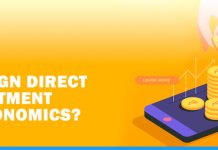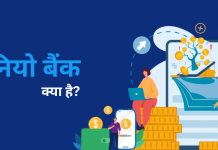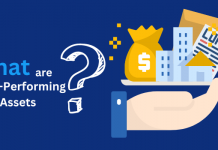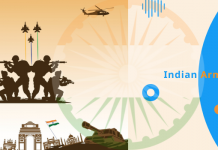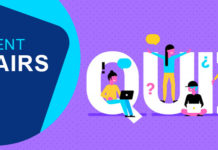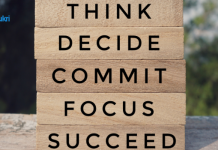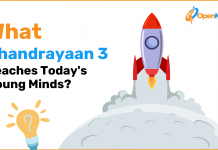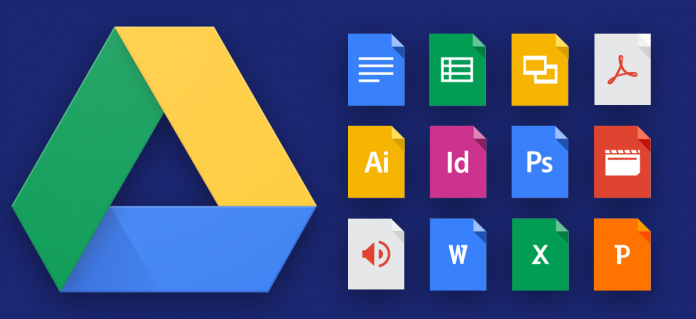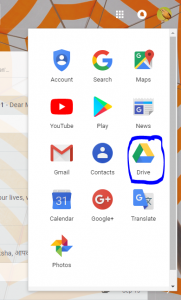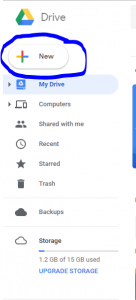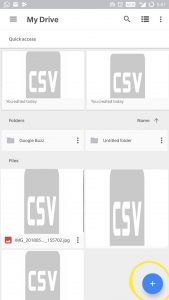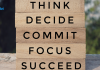Google is a trusted name in the field of technology and when we need someone to take care of our data then we always want someone who is trustworthy. In this case, we can consider Google as the best option for data backup. Today’s time is the time of cloud storage and Google also provides this service to its users. Google Drive is one of the most popular and productive cloud tools for data backup.
As per Google, 3 million businesses are paying to Google for using its Google Drive services. It shows the popularity of Google Drive. Google Drive is a part of G Suite and it works perfectly even when the user is offline.
Here in this article, we will understand what Google Drive is and how can we safely back up our data in it.
Also Read – What is Dropbox?
What is Google Drive
Google Drive is an online storage service. It saves the data of its users on cloud. This data can be easily accessed by the user after log in with his username and password. To get the services of Google Drive, you will have to sign in to your Gmail account. You will get 15 GB of cloud storage free of cost. If you need additional space that is provided on purchase.
In Google Drive, you can save all types of file like images, documents, pdf file or anything you wish to save. Cloud backup which is used by Google Drive gives many additional facilities to its users in comparison of hard backup drives.
How to take backup of PC’s Data on Google Drive
To take the backup of your PC or laptop, you will have to log in through your Gmail account. After logging in, you will notice a square on the upper right-hand side of your Gmail account’s page.
Same has been highlighted here in the blue circle. Click on it and you will find many of Google’s products listed here. One of them is Google Drive. Same has been highlighted in the next snapshot.
When you will click on it, the Google Drive will open in a new tab. To take the back up of your data from your laptop or computer you will have to click on a ‘+ New’ tab.
When you will click on this tab then a drop box will appear to ask you what you want to save in Google Drive a file or folder. By clicking on the option of your choice you can save the file or folder on Google Drive.
The rest options of the drop box allow you to create documents, spreadsheet or slides on the Google Drive.
How to Take Backup of Android Phone’s Data on Google Drive
Like your PCs, the data on your phone is also very important. Google’s Android gives the facilities to have the backup of everything you have on your smartphone. Google Drive is by default installed on all Android phones to serve this purpose. You need to just log in there with your Gmail account.
For this, first connect your phone with WiFi, then set up your Google Drive with your existing Gmail account. When you will reach to your My Drive window, you will see a ‘+’ sign in blue color.
Here the same has been circled in yellow color. Click on it and choose upload option. From here you can upload any file you wish to keep in Google Drive for backup.
How to Save Images in Google Drive
To save images of your android phone on Google Drive, download Google Photo App and sign in with your Gmail account. Touch on the menu and go to settings Choose backup and sync. Your all images will be private for you until and unless you share it with someone by making him, partner.
Google Drive is becoming a famous storage option because to restore the data from Google Drive is very easy. If you have deleted any file from your PC or phone, still Google Drive keep that file with it for next 30 days.
So instead of using physical hard drive go for Google Drive for a better experience. Although the cloud storage is a great option to keep the data stored securely. But you need to have a strong password to assure the security of your data.
Hope this article will help you in clearing your confusions about data back up in Google Drive. If you any question regarding this you can ask us through comment box.