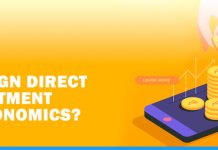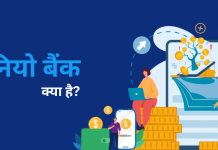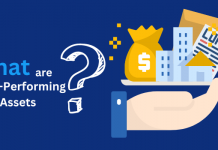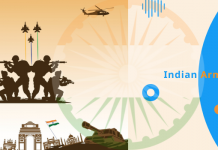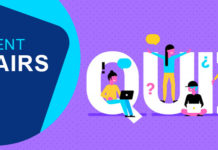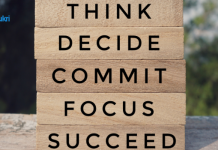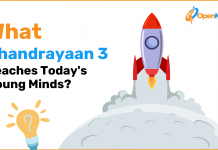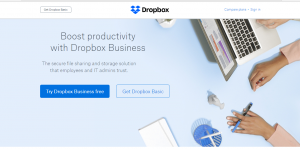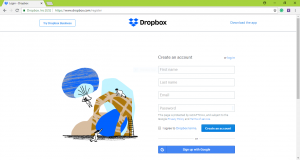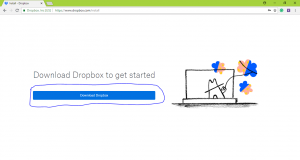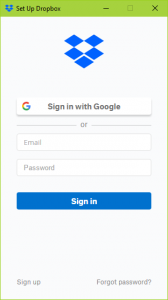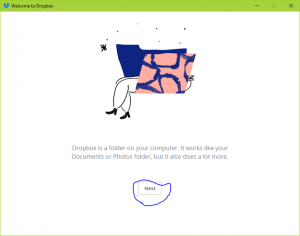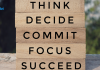Technology has sorted our life in many ways. Now, even our phone became ‘smart.’ But with the advanced technology, we all are facing one common issue and this issue is about ‘data storage’. We keep data with us all the time and in all of our devices like phone and laptops. ‘Dropbox’ comes as the solution of this data storage problem.
What is Dropbox?
Dropbox offers many services to its users. Users can upload their big files to Dropbox and send them to another. Both users need to have their accounts on Dropbox to send and receive the files.
Dropbox also lets its user store their data in it, which is its USP. Dropbox basically a cloud storage services, its users can store their files, images and other data on cloud servers. That’s why it is also called a personal cloud storage services.
Users can access their files on dropbox whenever they want and from any corner of the globe. Users just need to be connected via the internet. If any user made some changes in his stored data while he was offline, all the changes will be synced with the stored data when the user will connect his device with internet.
Dropbox storage is 2 GB for free. For more storage, the user can choose a payment based plan according to his/her requirement.
Read – How to Use Google Drive to Backup Your Data
How Dropbox works?
To use Dropbox as a storage device first you will have to visit https://www.Dropbox.com/ and create an account there.
To create an account on free of cost, click on the ‘Get Dropbox Basic’. Same has been highlighted here. One more window will appear on your screen.
On this screen either you can fill the options to create a new account, or Sign up using Google. After successful account creation, another window will appear on your desktop and ask for downloading of Dropbox. Click on the blue button.
Once you click on download Dropbox, downloading will start and Dropbox will be installed in your PC. Now will see a window like this;
Log in here with your mail id and password that you used while filling the form to get access to Dropbox.
A setup menu will start now, here you need to read the instructions and click on the next button.
Once you have completed the setup, Dropbox will create a folder in your PC. You will find two files in the folder; one is a PDF file and another one is an internet shortcut. Both of these files are tutorials of Dropbox. With this, you will also get a shortcut at the desktop. Before using Dropbox you will also have to verify your email account by clicking on a link send by Dropbox.
How to Backup Data on Dropbox
To have a back up of your data you just need to paste the desired folder in the Dropbox folder created on your system. It’s just a drag and drop.
Dropbox Apps
Dropbox also provides the application facility to its users. Its applications are easy for the user to store and transfer their data. Dropbox has different applications for different operating system. Its application works on Windows, Linux, and Macintosh. It also has applications for Android, iPhone, and Blackberry.
After the installation of the app in your device you will have to follow the same instructions as you did in desktop installation. To save the file in Dropbox here also you need to just drag the desired file and drop it in the Dropbox folder.
Security
Dropbox applications are advanced and keep updating by Dropbox technical team. Its security is really good and your data is safe with them. You are expected to always lock your Dropbox account with a username and a strong password.
The Bottom Line
Because of its simple and reliable method of data storing, Dropbox is getting all the success in data storage filed. Do you use Dropbox?